Duke User Guide
Duke is a Personal Assistant ChatBot that helps you to keep track of various tasks such as todo, deadline and event in daily life. This application allows users to manage their tasks via Command Line Interface (CLI) while still having the benefits of a Graphical User Interface (GUI).
Quick Start
- Ensure you have Java 11 or above installed in your computer.
- Download the latest
duke.jarfrom here - Copy the file to the folder you want to use as home folder for Duke
- Double-click the file to start the app. The GUI similar to the below should appear in a few seconds.
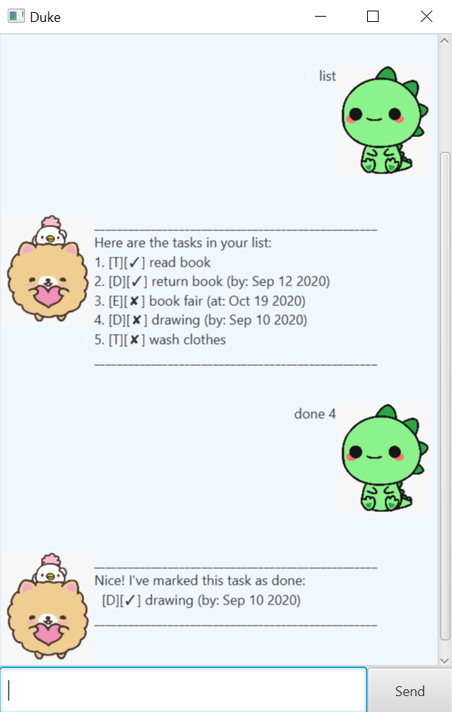
- Type the command in the command box and press Enter to execute it.
e.g. typing
helpand pressing Enter will open the help window. - Refer to the Features below for details of each command.
Features
Viewing help: help
Shows a list of commands that can be used.
Format: help
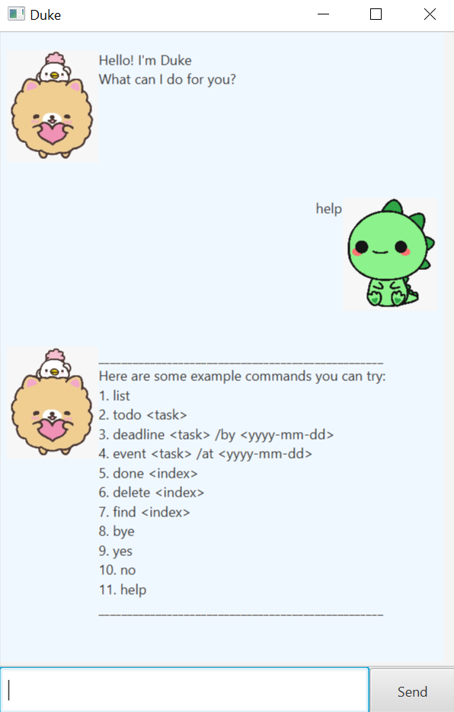
Listing all tasks: list
Shows a list of tasks that has been added and saved.
Format: list
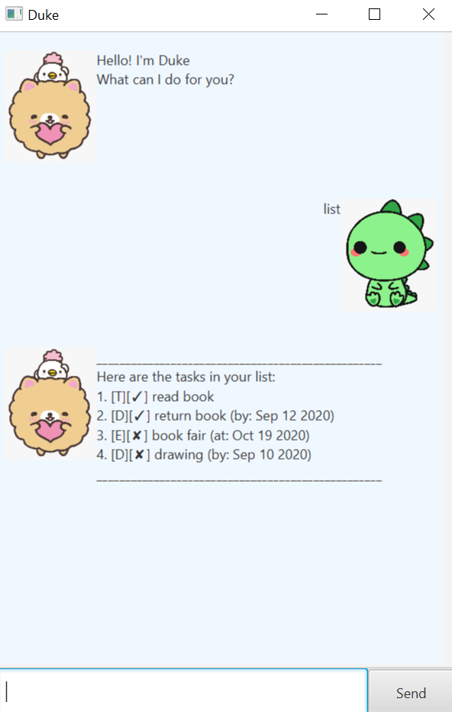
Adding a Todo task: todo
Adds a Todo task to the list of tasks.
Format: todo TASK
Example: todo play piano
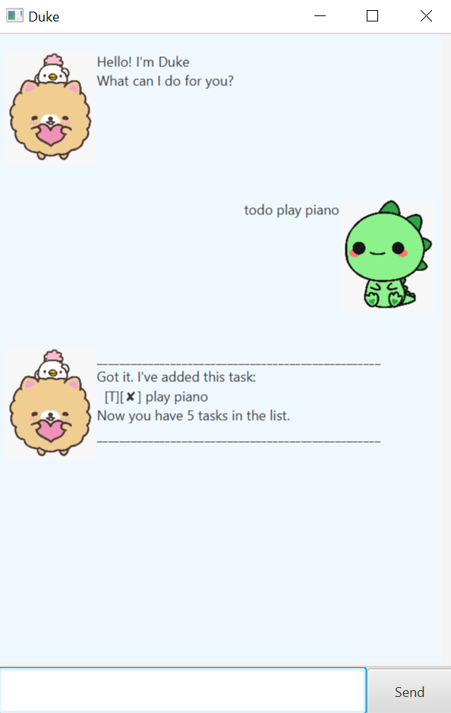
Adding a Deadline task: deadline
Adds a Deadline task to the list of tasks.
Format: deadline TASK /by YYYY-MM-DD
Example: deadline homework /by 2020-10-12
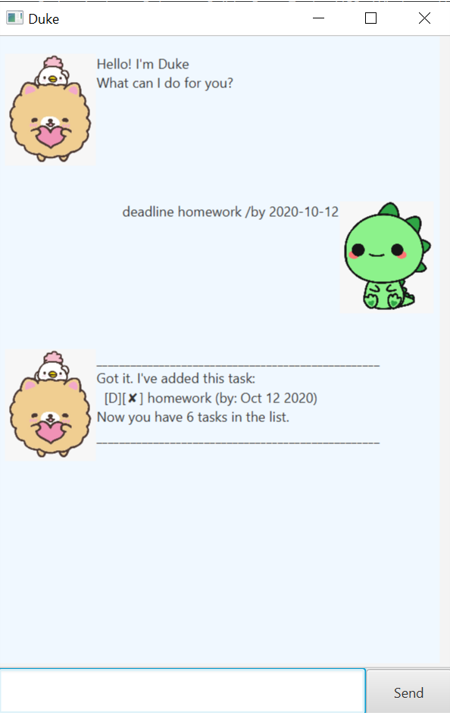
Adding an Event task: event
Adds an Event task to the list of tasks.
Format: event TASK /at YYYY-MM-DD
Example: event birthday party /at 2020-12-20

Deleting a task: delete
Deletes a task at a specific index from the list of tasks.
Format: delete LIST_INDEX
Example: delete 2
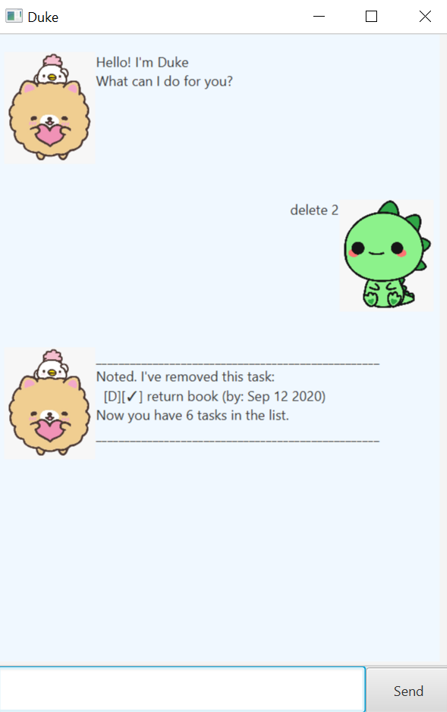
Marking a task as done: done
Marks a task at a specific index in the list of tasks as done.
Format: done LIST_INDEX
Example: done 5
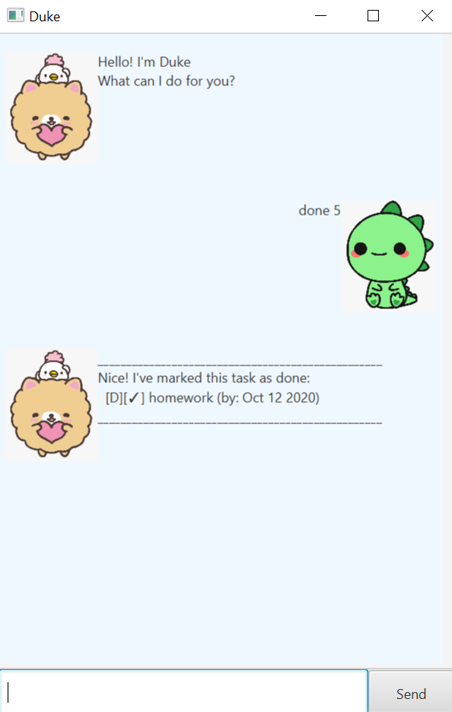
Finding a task: find
Shows a list of tasks which contains the specific keyword in description.
Format: find KEYWORD
Example: find book
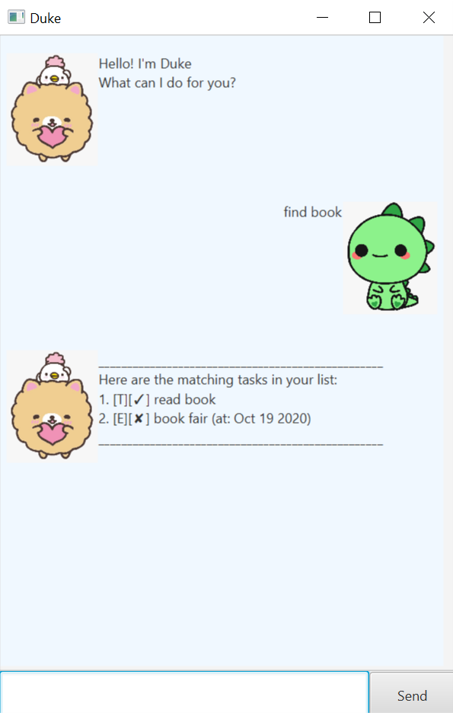
Closing the application: bye
Closes the application. Every previously added task is saved.
Format: bye
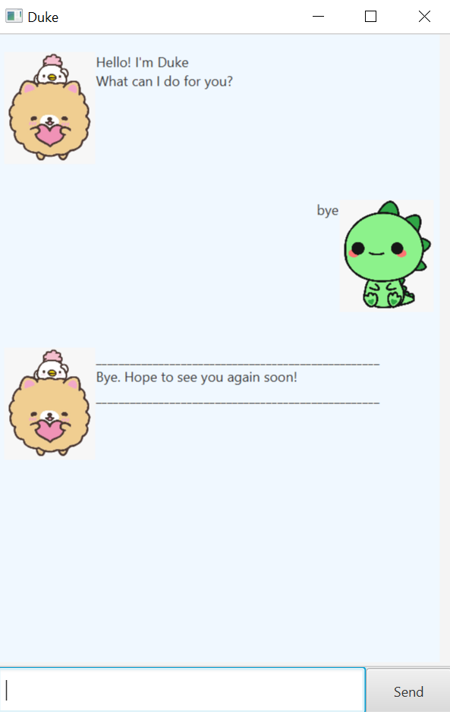
When Duke detects duplicates:
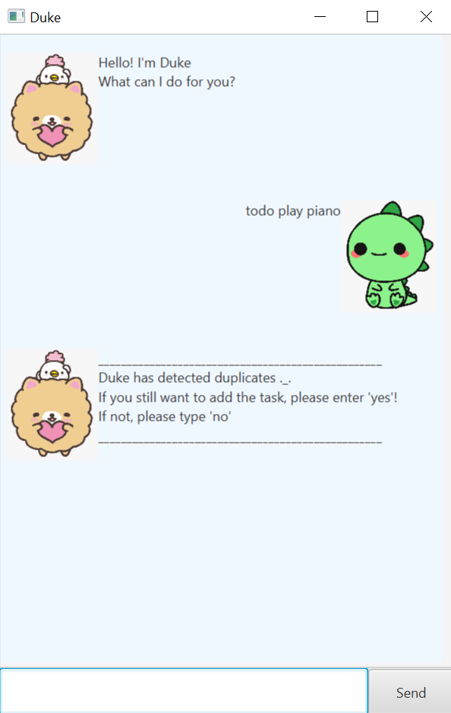
Saying yes: yes
Adds a duplicated task to the list of tasks.
Format: yes
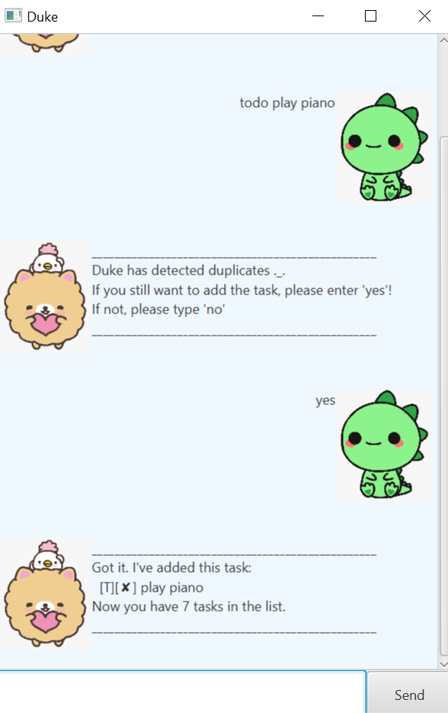
Saying no: no
Does not add a duplicated task to the list of tasks.
Format: no
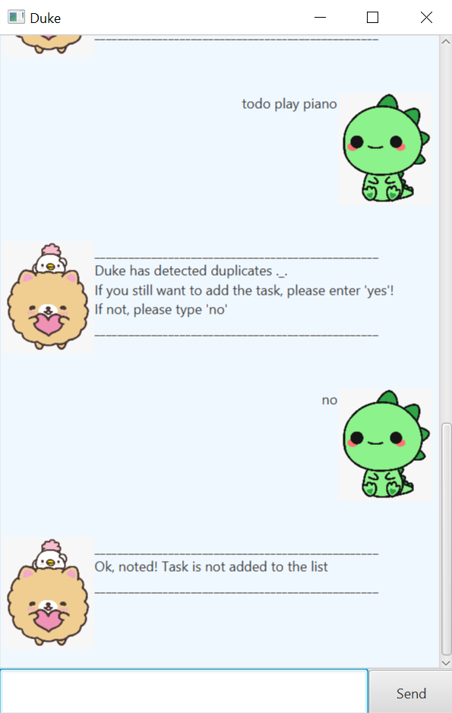
Command summary
| Action | Format, Examples |
|---|---|
| Help | help |
| List | list |
| Todo | todo TASK e.g., todo play piano |
| Deadline | deadline TASK /by YYYY-MM-DD e.g., deadline homework /by 2020-10-12 |
| Event | event TASK /at YYYY-MM-DD e.g., event birthday party /at 2020-12-20 |
| Delete | delete LIST_INDEX e.g., delete 2 |
| Done | done LISt_INDEX e.g., done 5 |
| Find | find KEYWORD e.g., find book |
| Bye | bye |
| Yes | yes |
| No | no |